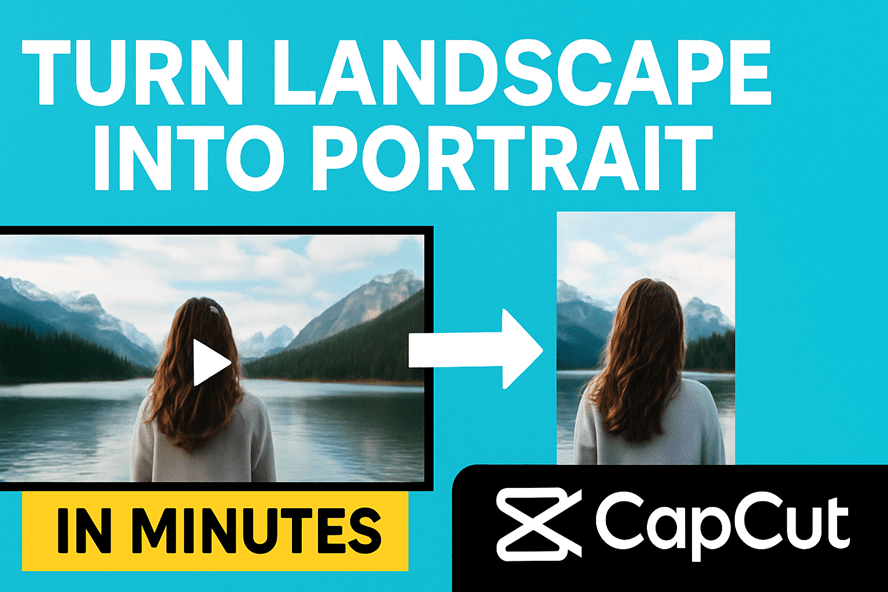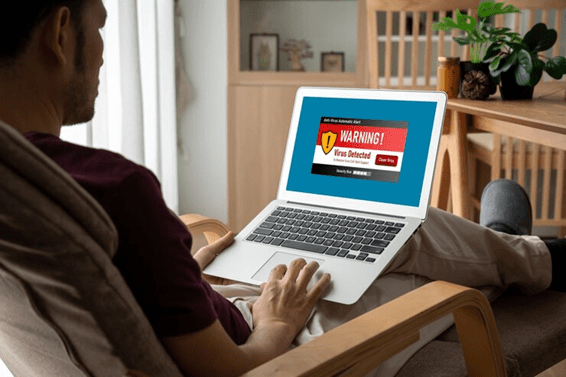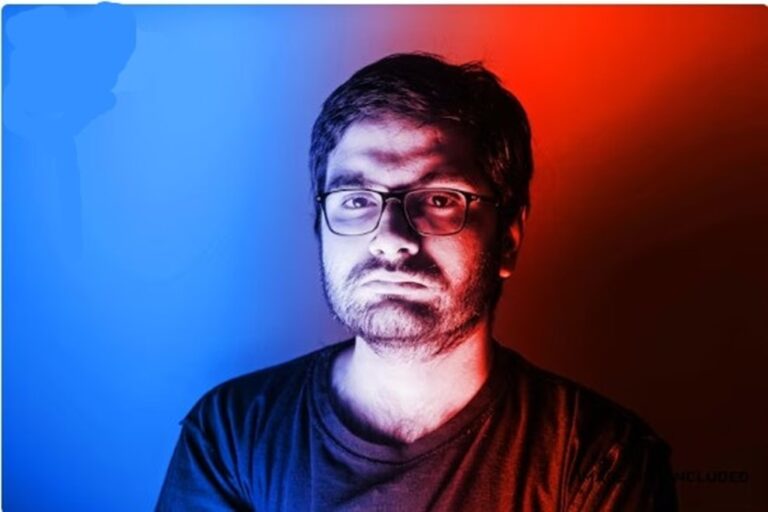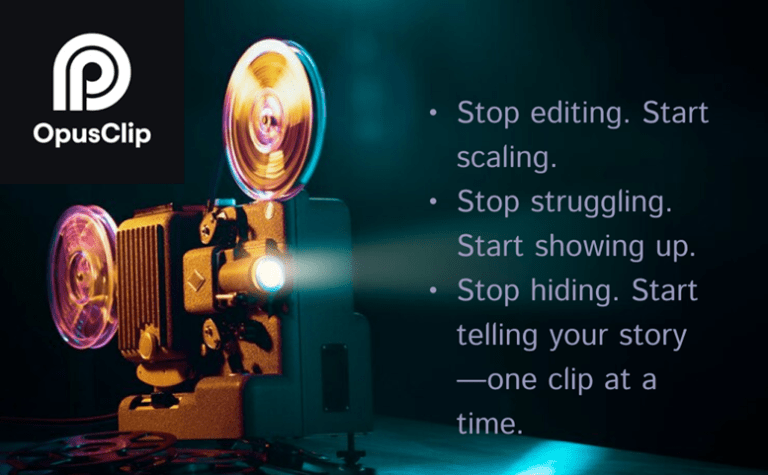You have a killer clip—but it’s horizontal. Your client wants it live on Reels, TikTok, and Shorts today. You feel the clock punch your ribs. You open your laptop and think: If I crop this wrong, we’ll lose the subject… If I re-shoot, we’ll miss the moment.
Here’s the truth: vertical video wins attention because people hold their phones upright and scroll fast. Your job isn’t to “crop and hope.” Your job is to reframe with intent—fast, clean, and flexible. CapCut makes that easy.
This article shows you how to convert any landscape video into a portrait powerhouse in minutes—without losing the story. You’ll learn a repeatable workflow, pro guardrails, and AI tricks to protect subject framing, captions, and pace. You’ll also see why vertical format isn’t a trend—it’s the way audiences actually watch.
The Emotional Trigger No One Names (But Everyone Feels)
It’s not about aspect ratios. It’s about missing momentum.
Creators and brands fear two things:
- FOMO: The moment is hot now. If we don’t publish today, we fade.
- Fragility: One wrong crop cuts off the face, the product, or the play—ruining trust and results.
CapCut’s AI reframing lowers that fear. You keep the subject in frame while moving from 16:9 to 9:16 in clicks. The anxiety drops. The story stays intact. The content ships. And you win the moment.
Why Vertical, Practically Speaking
- People watch on phones, held upright. A majority of viewers keep devices in portrait—even on video sites. Meet them where they are.
- Platforms reward vertical. Reels, TikTok, and Shorts are designed for 9:16, quick consumption, and high engagement.
- Shorts & Reels specs: Aim for 1080×1920 (9:16). It’s the standard for vertical feeds and a safe bet for cross-posting.
- Reels drive strong engagement compared to other post types, making your vertical conversion a smart move—not busywork. Influencer Marketing Hub.
TL;DR: The One-Minute Workflow (Desktop)
- Set canvas to 9:16.
- Run Auto Reframe / Smart Resize to track your subject.
- Trim, caption, logo, and safe-zone checks.
- Export 1080×1920 and post.
CapCut’s AI keeps the action centered, so you ship fast with confidence.
Step-By-Step: Convert Landscape → Portrait in CapCut (With Flex)
1) Start Right
- Create a new project in CapCut (desktop recommended for control).
- Import your 16:9 clip.
- Set the canvas to 9:16 (Portrait). In CapCut, you can switch the project “Ratio” or use Resize above the timeline.
2) Let AI Do the Heavy Lifting
- Open Auto Reframe. Choose 9:16.
- Select a motion target if available (face/person/product).
- Preview. The tool tracks your subject and recenters the frame as the action moves.
- Pro tip: Keep your first pass simple. You can fine-tune next.
3) Fine-Tune the Frame Like a Pro
- Keyframe nudges: If the subject drifts, add a keyframe to slide the 9:16 window slightly left/right at that moment.
- Protect details: Don’t chop off heads, logos, or text.
- Use background blur if you must preserve more horizontal context without hard cropping.
4) Speed, Cuts, and Rhythm
- Vertical feeds favor clean rhythm.
- Tighten dead air. Add a micro-cut on action beats.
- Use speed ramping sparingly to highlight a sprint, reveal, or punchline.
5) Captions That Don’t Clash
- Use Auto-Captions in CapCut to generate subtitles fast.
- Place text above the comment bar/scrubber area (roughly the lower 15% is risky across apps).
- Keep lines to 2 max, 28–40 char per line. Bold key words.
6) Brand Without Blocking
- Put your logo watermark top-right or top-left, away from platform UI.
- Wrap with end slate (1–2 sec): logo + call to action.
7) Export Settings That Travel Well
- Resolution: 1080×1920.
- Frame rate: 30 fps (or match source at 60 for sports/fast motion).
- Codec: H.264, high bitrate.
- These play nicely on Reels, TikTok, Shorts.
Mobile-Only? Try This 30-Second Edit
- Open CapCut Mobile → New project.
- Format → 9:16.
- Auto Reframe on.
- Auto-Captions, trim, and export.
You trade some precision for speed, but it’s perfect for reactive posts.
Framing Cheat Sheet (Save This)
- Faces & People: Keep eyes in the top third.
- Products: Center mass; avoid edge-crop.
- Text on screen: Use safe areas (top 20–60% of frame).
- B-roll to cover cuts: Hands, details, crowd, sky—anything that keeps motion flowing.
Platform Guardrails You’ll Thank Yourself For
- YouTube Shorts: Vertical 9:16 is standard; keep it crisp.
- Instagram Reels: Vertical content consistently outperforms static posts; mind the caption UI area at bottom.
- TikTok: Same 9:16 logic; keep intros tight—hook within 1–2 seconds.
Common Mistakes (and Fast Fixes)
- The face keeps slipping: Drop two keyframes and nudge the frame 3–6% horizontally.
- Text under the comment bar: Move captions up; reduce font; keep two lines.
- Busy background steals focus: Add a subtle background blur or crop tighter.
- Audio feels thin on phones: Normalize loudness; roll off low hum; use captions to reinforce meaning.
Your Reusable Vertical Video Checklist
Before You Edit
- Define the hook in 1 sentence.
- Mark the subject you must keep centered.
- Pull a short cut list: 20–45 seconds total.
In CapCut
- Set 9:16 (portrait) → Auto Reframe → Preview.
- Add Auto-Captions; adjust safe zones.
- Trim to pace; add B-roll to bridge cuts.
- Logo → end slate → export 1080×1920.
After You Export
- Test on one platform first.
- Check legibility on a real phone (not just the monitor).
- Repurpose to TikTok, Reels, Shorts with native titles/hashtags.
What This Really Delivers
This isn’t about “making it fit.” It’s about protecting story energy in the format where people actually watch. When you reframe the right way, you don’t compromise your footage—you unlock it. You turn a horizontal archive into a vertical growth engine.
Action. Emotion. Meaning.
You moved fast; You felt the fear and shipped anyway. You built a habit, not a hack.
If you want a capability, not just a clip, adopt the workflow above and templatize it across your team. And when you’re ready to scale content pipelines—creative ops, AI captioning, and data-driven posting windows—TVM-Solutions can help you move from “one great reel” to repeatable vertical wins across every platform.